TUTORIAL
- 1 - Introduction to Cosima (0.9b)
- 2 - Installation of Cosima, IrfanView and customizing Windows Explorer
- 3 - The short story - quick start tutorial
- 4 - Running Cosima and some special recipes
- 5 - Recipes - specifications and downloads
- 6 - Adjusting parameters - making your own recipes
- 7 - IrfanView tips
5 - Recipes - specifications and downloads
by Jørn Lang
On this page you will find several recipes for downloading.
- 5.1 Using preset recipes - in 4 steps
- 5.2 Resipes outlines
- 5.3 3 typical shooting situations
- 5.4 Mounting of scanned pairs
- 5.5 Mounting of slide-bar pairs or cha-chas from a single digital camera
- 5.6 Double digital cam, left camera upside down
- 5.7 Interchange side by side image pair
5.1 Using preset recipes - in 4 steps
- Download the chosen recipe to your cosima folder.
- Copy* any number of image pairs into the folder of the ini-file** (in this tutorial C:\Cosima).
- Make sure the images match the specifications inside the ini-file. (Shooting style, file-type and / or name pattern et cetera).
- Drag and drop the chosen ini-file onto "cosima.exe" and follow the on-screen instructions***.
* Of course you can choose "move" instead of "copy". Copy is chosen here so your originals will just stay where they are, and you simply delete the copies when the stereos are finished. (By the way, check that you have removed any left-over images from previous mountings!)
** This is the default, but can be changed with the "RootDirectory" parameter. Images from double digital camera rigs (InputMode = 9) should be put in separate sub-directories named respectively "l" and "r".
*** If asked for license key, type "y" for yes or "n" for no and hit your "enter" key. If yes, follow the same procedure for license number.
5.2 Resipes outlines
The recipes on this page will follow these outlines.
Input:
Source of input, and changed settings for input.
Output:
What will come out, and changed settings for output.
Summary:
Summary of recipe with file name and changed settings for easy
identifying of ini-file. The lines of the summary all start with an "%", so the summary can be copied and pasted into the
ini-file without later confusing the program.
5.3 3 typical shooting situations
These 3 following example recipes (also found in the download-package 2 - Installation of Cosima- IrfanView and customizing Windows Explorer) are for some typical shooting situations.
They will output separate corrected left and right images, a sidecorrect stereo pair and a black and white anaglyph. To use these recipes directly, you must have IrfanView installed at the exact path: "c:\program files\irfanview\i_view32.exe". See 2 - Installation of Cosima- IrfanView and customizing Windows Explorer.
5.4 Mounting of scanned pairs
Input:
This recipe will accept any file types. Filenames should be respectively: filename_l +
filename_r. (16-bit images will automatically be converted to 8-bit.)
This is basically the default function of Cosima. (The only change from the default
is the ConvertByIrfan = 1.)
Output:
Images are cropped to area common to both images (default).
Separate left and right corrected images, sidecorrect stereo pair and a black-white
anaglyph (default).
Fullsize output, no scaling or resizing of output (default).
Summary for Mounting of scanned pairs:
%
% Recipe name: 09b_s scanned images_fullsize left right+pair+bw-anaglyph out.ini
%
% Changes from the default settings:
% ConvertByIrfan = 1
Download: 09b_scanned images_fullsize left right+pair+bw-anaglyph out.ini
5.5 Mounting of slide-bar pairs or cha-chas from a single digital camera.
Input:
For images shot by digital cameras, you may want to mount the images
without having to rename the images first.
This recipe is for mounting JPGs shot left first, then right.
The images with original file names from the camera will be sorted alphanumerically,
and they will be mounted like this: images 1+2, 3+4, 5+6 et cetera (InputMode = 4, unnamed).
Output:
Images are cropped to area common to both images (default).
Separate left and right corrected images, sidecorrect stereo pair and a black-white
anaglyph (default).
Fullsize output, no scaling or resizing of output (default).
The mounted images will automatically be renamed using both input names plus the
deviation in promille, like this; IMG_7531-IMG_7532_027_ca.jpg
(The ending ca is short for corrected anaglyph).
Summary for Mounting of slide-bar pairs or cha-chas with from a single digital camera:
%
% Recipe name: 09b_single digi-cam l-r in_fullsize left right+pair+bw-anaglyph out.ini
%
% Changes from the default settings:
% InputMode = 4 (unnamed)
% ImageType = JPG (for modes 4-8)
% ConvertByIrfan = 1
Download: 09b_single digi-cam l-r in_fullsize left right+pair+bw-anaglyph out.ini
5.6 Double digital cam, left camera upside down.
The settings of this recipe will rotate left image by 180 degrees before mounting. (Strangely enough, the orientation sensor built into several cameras will automatically detect and correct camera rotation for portrait and landscape format, but not pictures taken upside down. For double-cams better turned off.)
If you want to rotate your JPG images before mounting, use lossless rotation 7 - IrfanView tips in order to avoid re-compression of your originals.
(Previous versions of Cosima would involve some renaming in case of equal file names. This is not neccesary now when images are stored in separate folders for left and right images.)
Input:
This recipe is for JPGs from double digital rigs with left camera / image
upside down. InputMode = 9 (l and r subdirectories). Left image will be rotated before
mounting. Images are sorted alphanumerically and mounted like this:
first l-image + first r-image, second l-image + second r-image and so on...
Output:
Images are cropped to area common to both images (default).
Separate left and right corrected images, sidecorrect stereo pair and a black-white
anaglyph (default).
Fullsize output, no scaling or resizing of output (default).
The mounted images will automatically be renamed using both input names and the
deviation in promille, like this:
IMG_8650-IMG_8659_028_cs.jpg (The ending cs is short for corrected stereo pair).
Summary for Double digital cam, left camera upside down:
%
% Recipe name: 09b_double-cam jpg_fullsize left right+pair+bw-anaglyph out.ini
%
% InputMode = 9 (l/r - folders (double cam))
% ImageType = jpg (for modes 4-9)
% RotateInput = 1 (rotate left 180 degrees)
% ConvertByIrfan = 1
Download: 09b_double-cam jpg_fullsize left right+pair+bw-anaglyph out.ini
5.7 Interchange side by side image pair
This recipe will simply cut the image in the middle, inter-change the images, and paste.
Input:
JPG stereo pair. Renaming not neccesary.
%
% Recipe name: 09b_inter-change.ini
%
% InputMode = 4 (unnamed)
% ImageType = jpg
% StereoImageInput = 1
% EstimateHeight = 0
% EstimateSize = 0
% EstimateRotation = 0
% EstimateVergence = 0
% InterpolationMode = 0
% InverseOutput = 1
% ConvertByIrfan = 1
Download: 09b_inter-change.ini
Cosima.ini (0.9b)
This is simply the default ini-file in case you need a fresh copy.
Download: 09b_cosima_default.ini
Next section: 6 - Adjusting parameters - making your own recipes
Back to the Cosima homepage: www.herbig-3d.de/cosima/
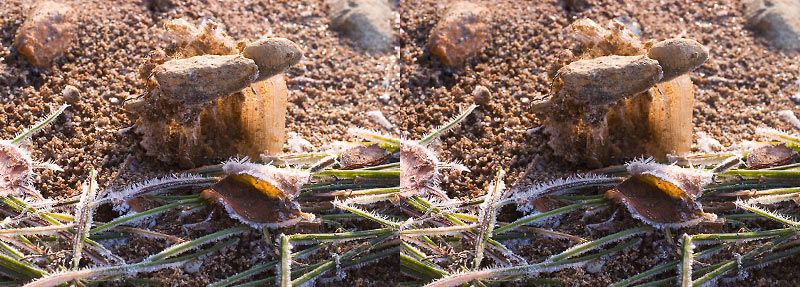
First frost, photo by Jørn Lang.